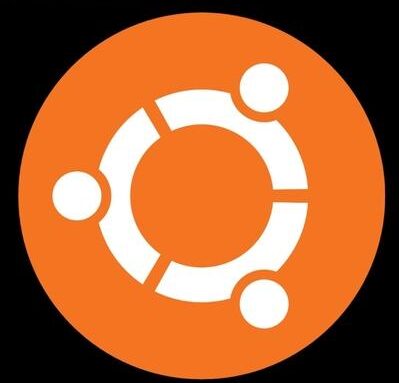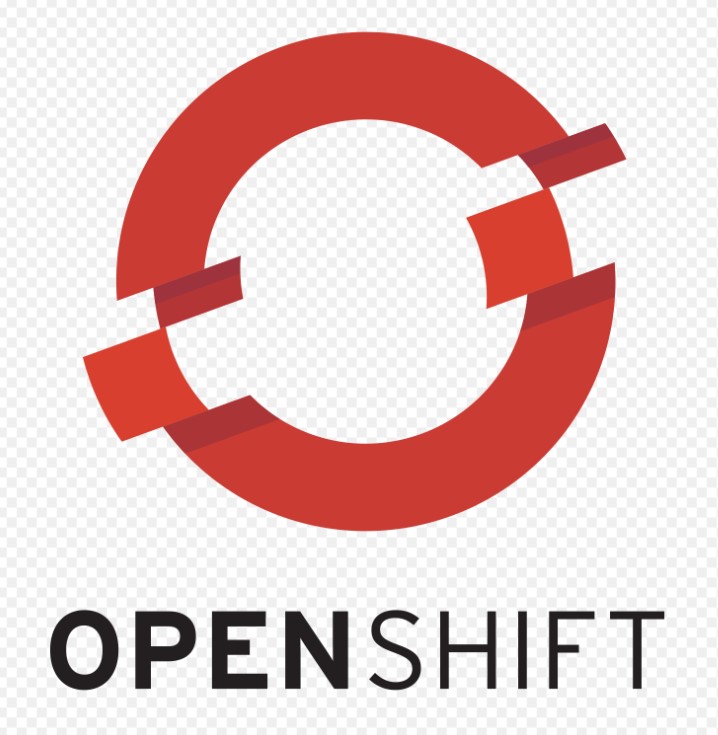In this tutorial, we will perform installation and configuration of Red Hat Satellite 6
Prerequisites
Working dns for resolving satellite hostname or you can use flat dns /etc/hosts Rhel 7 OS installed with below disk partitions.
/var/lib/mongodb 50 GB
/var/lib/pgsql 20 GB
/var/lib/pulp 500 GBDeployment of Red Hat Satellite 6
- Add dns entries for name resolution to /etc/hosts
[root@makeuseoflinux ~]vi /etc/hosts
127.0.0.1 localhost localhost.localdomain localhost4 localhost4.localdomain4
::1 localhost localhost.localdomain localhost6 localhost6.localdomain6
192.168.2.133 satellite.makeuseoflinux.comIf you have proxy in your environment , add your proxy and port number to /etc/rhsm/rhsm.conf
proxy_hostname = 192.168.2.100
proxy_port = 8080Download latest Satellite “satellite-6.2.13-rhel-7-x86_64-dvd.iso” ISO image from access.redhat.com
Register the RHEL 7 operating system
[root@makeuseoflinux ~]#subscription-manager registerLogin to web interface of access.redhat.com and verify that your satellite host satellite.makeuseoflinux.com has been registered successfully.
[root@makeuseoflinux ~]#subscription-manager list –availableList the available subscriptions for satellite sever
Copy the provided pool from from above ouptut and attach to the satellite sever
[root@makeuseoflinux ~]#subscription-manager attach –pool= idRun below commands to verify that redhat satellite subscriptions are now available
[root@makeuseoflinux ~]#subscription-manager --reposUpdate the OS with latest packages
[root@makeuseoflinux ~]#yum update -yNow lets mount the satellite ISO that we downloaded to begin with the installation by running the installer.
Installation of Satellite
[root@makeuseoflinux ~]#mount -o loop /root/satellite-6.2.13-rhel-7-x86_64-dvd.iso /mnt
[root@makeuseoflinux ~]#cd /mnt
[root@makeuseoflinux ~]#./install_packages We need to configure satellite by giving below parameters.
[root@makeuseoflinux ~]#satellite-installer --scenario satellite \
--foreman-initial-organization "MUOL" \
--foreman-initial-location "MUOL MGMT" \
--foreman-initial-admin-username sateadmin \
--foreman-initial-admin-password Password@123
2021-04-28 17:31:16 [NOTICE] [root] Loading default values from puppet modules...
2021-04-28 17:31:19 [NOTICE] [root] ... finished
2021-04-28 17:31:20 [NOTICE] [root] Running validation checks
2021-04-28 17:46:16 [NOTICE] [configure] Starting system configuration.
The total number of configuration tasks may increase during the run.
Observe logs or specify --verbose-log-level to see individual configuration tasks.
2021-04-28 17:46:24 [NOTICE] [configure] 100 out of 2312 done.
2021-04-28 17:46:25 [NOTICE] [configure] 200 out of 2312 done.
2021-04-28 17:50:50 [NOTICE] [configure] 300 out of 2312 done.
2021-04-28 17:59:38 [NOTICE] [configure] 400 out of 2312 done.
2021-04-28 18:04:17 [NOTICE] [configure] 500 out of 2312 done.
2021-04-28 18:11:32 [NOTICE] [configure] 600 out of 2312 done.
2021-04-28 18:13:59 [NOTICE] [configure] 700 out of 2314 done.
2021-04-28 18:13:59 [NOTICE] [configure] 800 out of 2314 done.
2021-04-28 18:13:59 [NOTICE] [configure] 900 out of 2316 done.
2021-04-28 18:14:02 [NOTICE] [configure] 1000 out of 2317 done.
2021-04-28 18:14:03 [NOTICE] [configure] 1100 out of 2335 done.
2021-04-28 18:25:12 [NOTICE] [configure] 1200 out of 2337 done.
2021-04-28 18:29:46 [NOTICE] [configure] 1300 out of 2338 done.
2021-04-28 18:29:46 [NOTICE] [configure] 1400 out of 2341 done.
2021-04-28 18:30:00 [NOTICE] [configure] 1500 out of 2341 done.
2021-04-28 18:30:01 [NOTICE] [configure] 1600 out of 2343 done.
2021-04-28 18:30:13 [NOTICE] [configure] 1700 out of 2343 done.
2021-04-28 18:36:30 [NOTICE] [configure] 1800 out of 2343 done.
2021-04-28 18:36:30 [NOTICE] [configure] 1900 out of 2343 done.
2021-04-28 18:38:11 [NOTICE] [configure] 2000 out of 2343 done.
2021-04-28 18:38:11 [NOTICE] [configure] 2100 out of 2343 done.
2021-04-28 18:51:26 [NOTICE] [configure] 2200 out of 2343 done.
2021-04-28 18:54:01 [NOTICE] [configure] 2300 out of 2343 done.
2021-04-28 18:54:12 [NOTICE] [configure] System configuration has finished.
Success!
* Satellite is running at https://satellite.makeuseoflinux.com
Initial credentials are sateadmin / Password@123
* To install an additional Capsule on separate machine continue by running:
capsule-certs-generate --foreman-proxy-fqdn "$CAPSULE" --certs-tar "/root/$CAPSULE-certs.tar"
* Capsule is running at https://satellite.makeuseoflinux.com:9090
The full log is at /var/log/foreman-installer/satellite.log
Copy the the output generated by installer for adding additional capsule server incase if we need to install capsule server.
Creating manifest
Login to your account at access.redhat.com, Go to Subscriptions and click Satellite Organizations and click create a Satellite. Fill in all the required details and create manifest file by attaching available guest licenses for your environment. Once you have created the manifest, download it to your local system.
Uploading manifest
Connect to the web UI of your newly created satellite server, go to Content, Click Subscriptions and the click on manage Manifest. It will prompt you to upload the manifest. Select the manifest you downloaded in the previous step and hit Upload button to upload the manifest to the new satellite server.
Open below firewall ports
[root@makeuseoflinux ~]# firewall-cmd --add-port="80/tcp" --add-port="443/tcp" --add-port="5647/tcp" --add-port="8000/tcp" --add-port="8140/tcp" --add-port="9090/tcp" --add-port="53/udp" --add-port="53/tcp" --add-port="67/udp" --add-port="69/udp" --add-port="5000/tcp"
#firewall-cmd --runtime-to-permanent
#firewall-cmd --list-allNow run below hammer command to enable “Red Hat Enterprise Linux ” repository
[root@makeuseoflinux ~]#hammer repository-set enable --organization "MAKEUSEOFLINUX" \
--product 'Red Hat Enterprise Linux Server' \
--basearch='x86_64' \
--name 'Red Hat Satellite Tools 6.9 (for RHEL 7 Server) (RPMs)'Conclusion
We have successfully done the installation and configuration of Red Hat Satellite 6. We will do the Red Hat Capsule installation and configuration in the next article. Stay connected for more tech articles related to Red Hat.