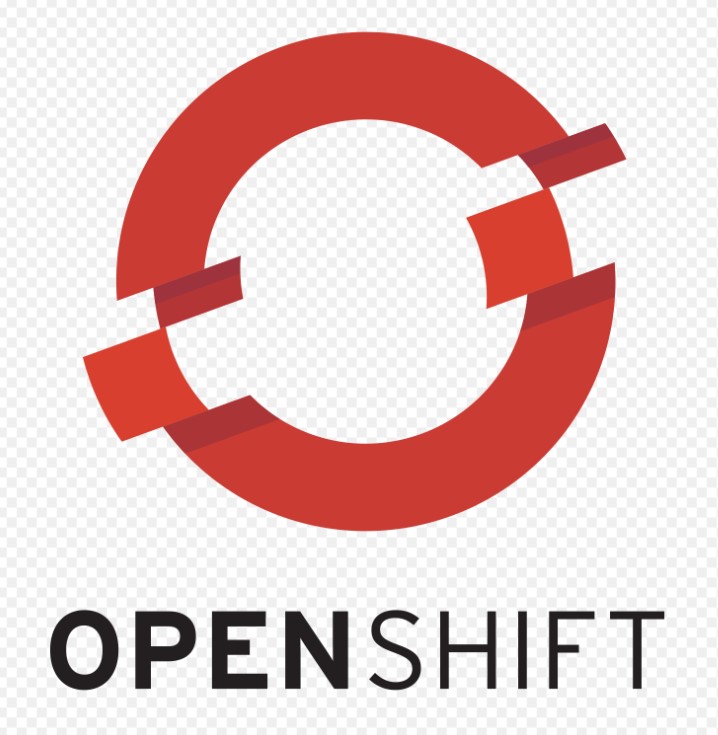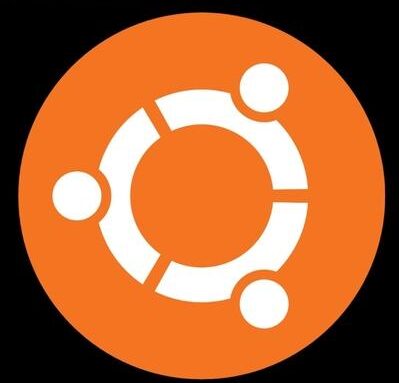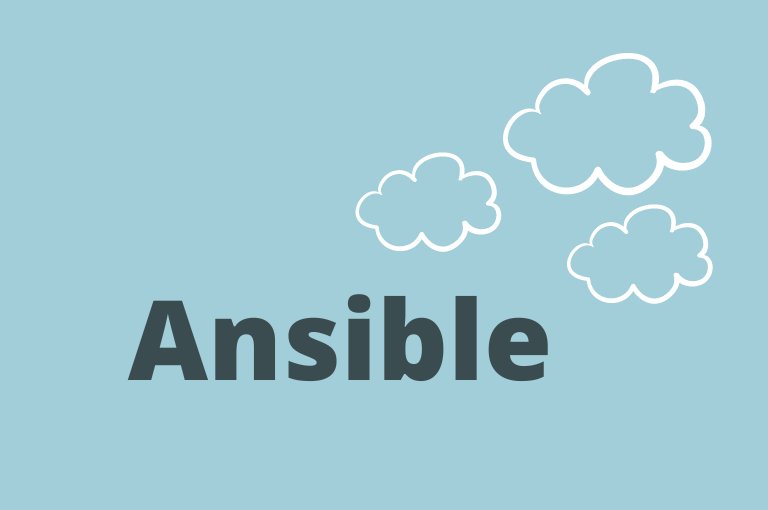In this tutorial, you can find some basic commands using which you can troubleshoot OpenShift installation
- Verify system requirements: Ensure that your infrastructure meets the minimum requirements for installing OpenShift. Check the hardware specifications, operating system version, network connectivity, and available resources.
- Check prerequisites: Make sure you have all the necessary prerequisites installed and configured correctly. This includes tools like Docker, Kubernetes, and the oc command-line tool. Refer to the OpenShift documentation for the specific prerequisites for your version.
- Review installation logs: Check the installation logs for any error messages or warnings. The logs are usually located in the installation directory or in the /var/log directory. Pay close attention to any specific error messages that could indicate the cause of the issue.
- Networking and DNS: OpenShift relies heavily on networking and DNS resolution. Ensure that your nodes can communicate with each other, and that DNS resolution is working correctly. Check firewall settings, network connectivity, and DNS configuration.
- Cluster health checks: If you have successfully installed OpenShift, but are experiencing issues with the cluster, use the oc command-line tool to check the health of your cluster. Run commands like
oc get nodesoroc get pods -n <namespace>to inspect the status of the cluster components. - Community resources: If you are unable to resolve the issue on your own, reach out to the OpenShift community for assistance. OpenShift has an active user community, and there are forums, mailing lists, and chat channels where you can ask for help.
Troubleshoot OpenShift installation steps
Remember that troubleshooting an OpenShift installation can be complex, and it’s important to have a good understanding of the platform and its components. It’s recommended to consult the official OpenShift documentation and resources specific to your version for detailed troubleshooting steps.
oc get pods -n <namespace>: This command lists all the pods in a specific namespace. It helps you check the status and health of the pods running in your OpenShift cluster.oc logs <pod-name> -n <namespace>: Use this command to view the logs of a specific pod. Replace<pod-name>with the name of the pod you want to inspect, and<namespace>with the namespace where the pod is located.oc describe pod <pod-name> -n <namespace>: This command provides detailed information about a specific pod, including its status, events, and any errors or warnings.oc get nodes: Use this command to view the status of the nodes in your OpenShift cluster. It displays information about the nodes, such as their status, roles, and conditions.oc get events -n <namespace>: This command retrieves the events occurring in a specific namespace. It helps you identify any recent events or errors that might affect your cluster.oc adm diagnostics: This command runs a set of diagnostics to check the health of your OpenShift cluster. It performs various checks on your cluster’s components and configuration, highlighting potential issues.oc get svc -n <namespace>: Use this command to list the services running in a specific namespace. It displays information such as service names, IP addresses, and ports.oc get routes -n <namespace>: This command lists all the routes defined in a specific namespace. It shows information about routes, including hostnames, paths, and target services.oc get pv -n <namespace>: If you’re experiencing issues with persistent volumes (PVs), this command lists all the PVs in a specific namespace. It helps you verify their status and availability.oc get pvc -n <namespace>: Use this command to list the persistent volume claims (PVCs) in a specific namespace. It shows information about PVCs, such as their status, storage class, and associated PV.
oc get co
openshift-install --dir=ipi wait-for bootstrap-complete
openshift-install --dir=ipi wait-for install-complete
oc adm node-logs master01 (individual node)
oc adm node-logs -u crio master01
oc adm node-logs -u kubelet master01
oc get events
oc get events -n openshift
oc events -n fb
oc logs podname
oc get pod hello-234234 --loglevel 6
oc debug deployment/hello --as-root (creates a debug pod)
oc debug node/master01Conclusion
Using above commands, you can troubleshoot OpenShift installation and fix cluster issues.