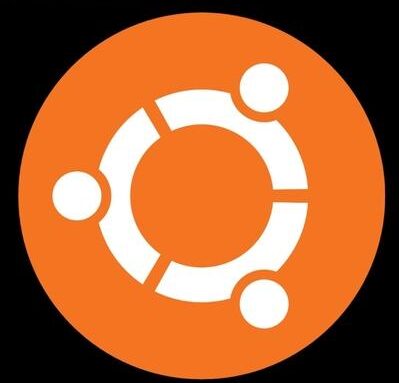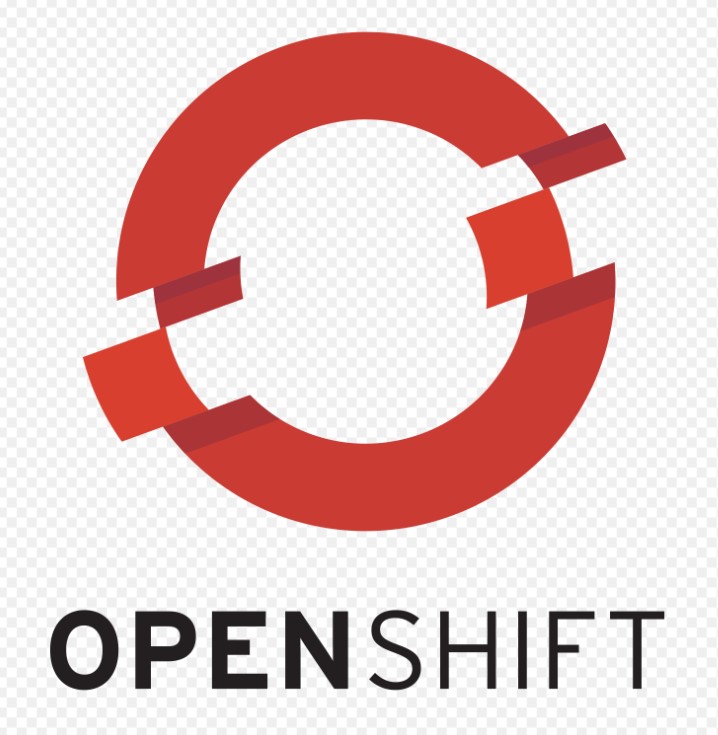LVM stands for Logical Volume Manager, its a disk management tool which is used to create LVM partition in Linux. We can create , modify and resizing disk partitions on the fly without any downtime. Logical Volume Manager (LVM) is a device mapper framework that provides logical volume management for the Linux kernel. This tutorial can be used to create lvm partition on Centos / Rhel and other flavours of linux.
Identify the correct disk that needs to be used for creating LVM partition in linux
We will use lsblk utility to identify the disk that needs to be used for LVM.
[root@master ~]# lsblk
NAME MAJ:MIN RM SIZE RO TYPE MOUNTPOINT
sr0 11:0 1 1024M 0 rom
vda 252:0 0 50G 0 disk
├─vda1 252:1 0 1G 0 part /boot
└─vda2 252:2 0 49G 0 part
├─centos-root 253:0 0 45.1G 0 lvm /
└─centos-swap 253:1 0 3.9G 0 lvm [SWAP]
vdb 252:16 0 100G 0 disk From the output, we can see that vdb is the new disk and it doesn’t have any partitions created.
Create Physical Volume (PV) on the new disk
[root@master ~]# pvcreate /dev/vdb
Physical volume "/dev/vdb" successfully created.Lets verify the new PV using either of the command
[root@master ~]# pvscan
PV /dev/vda2 VG centos lvm2 [<49.00 GiB / 4.00 MiB free]
PV /dev/vdb lvm2 [100.00 GiB]
Total: 2 [<149.00 GiB] / in use: 1 [<49.00 GiB] / in no VG: 1 [100.00 GiB][root@master ~]# pvdisplay /dev/vdb
"/dev/vdb" is a new physical volume of "100.00 GiB"
--- NEW Physical volume ---
PV Name /dev/vdb
VG Name
PV Size 100.00 GiB
Allocatable NO
PE Size 0
Total PE 0
Free PE 0
Allocated PE 0
PV UUID 776fGz-PX61-4Clc-oC04-7717-BLel-nrnZaQCreate Volume Groups (VG) on the Physical Volume
Let us create volume group myvg on the physical volume
[root@master ~]# vgcreate myvg /dev/vdb
Volume group "myvg" successfully createdWe can view all the information related to “myvg” volume group using below command
[root@master ~]# vgdisplay -v myvg
--- Volume group ---
VG Name myvg
System ID
Format lvm2
Metadata Areas 1
Metadata Sequence No 1
VG Access read/write
VG Status resizable
MAX LV 0
Cur LV 0
Open LV 0
Max PV 0
Cur PV 1
Act PV 1
VG Size <100.00 GiB
PE Size 4.00 MiB
Total PE 25599
Alloc PE / Size 0 / 0
Free PE / Size 25599 / <100.00 GiB
VG UUID ZLx5FD-71Vo-C32i-nLmm-62Ww-NNII-ERAxpK
--- Physical volumes ---
PV Name /dev/vdb
PV UUID 776fGz-PX61-4Clc-oC04-7717-BLel-nrnZaQ
PV Status allocatable
Total PE / Free PE 25599 / 25599Create Logical Volume (LV) on the Volume Group
Once our volume groups is created, now we can create the logical volume (LV) on “myvg” volume group
[root@master ~]# lvcreate -L 30G -n datavol1 myvg
Logical volume "datavol1" created.Logical volume datavol1 has been created.
- switches used:
- -L -> disk size
- -n -> new logical volume
Creating FileSystem for logical volume
We need to create filesystem to use the new logical volume.
[root@master ~]# mkfs.xfs /dev/myvg/datavol1
meta-data=/dev/myvg/datavol1 isize=512 agcount=4, agsize=1966080 blks
= sectsz=512 attr=2, projid32bit=1
= crc=1 finobt=0, sparse=0
data = bsize=4096 blocks=7864320, imaxpct=25
= sunit=0 swidth=0 blks
naming =version 2 bsize=4096 ascii-ci=0 ftype=1
log =internal log bsize=4096 blocks=3840, version=2
= sectsz=512 sunit=0 blks, lazy-count=1
realtime =none extsz=4096 blocks=0, rtextents=0We need to mount the new xfs logical volume
[root@master ~]# mount /dev/myvg/datavol1 /mnt
[root@master ~]# df -h
Filesystem Size Used Avail Use% Mounted on
devtmpfs 1.9G 0 1.9G 0% /dev
tmpfs 1.9G 0 1.9G 0% /dev/shm
tmpfs 1.9G 11M 1.9G 1% /run
tmpfs 1.9G 0 1.9G 0% /sys/fs/cgroup
/dev/mapper/centos-root 46G 4.6G 41G 11% /
/dev/vda1 1014M 185M 830M 19% /boot
tmpfs 379M 4.0K 379M 1% /run/user/989
tmpfs 379M 44K 379M 1% /run/user/1000
tmpfs 379M 0 379M 0% /run/user/0
/dev/mapper/myvg-datavol1 30G 33M 30G 1% /mnt
We need to add the new Logical volume in /etc/fstab for permanent mounting so that it is available even after system reboot
[root@master ~]# vi /etc/fstab
#
# /etc/fstab
# Created by anaconda on Tue Mar 15 09:27:55 2022
#
# Accessible filesystems, by reference, are maintained under '/dev/disk'
# See man pages fstab(5), findfs(8), mount(8) and/or blkid(8) for more info
#
/dev/mapper/centos-root / xfs defaults 0 0
UUID=e6885093-abc1-48af-aaf5-db222df6e0f2 /boot xfs defaults 0 0
/dev/mapper/centos-swap swap swap defaults 0 0
/dev/myvg/datavol1 /mnt xfs defaults 0 0Conclusion
We have successfully setup LVM using a new disk and created a xfs logical volume on top of it.