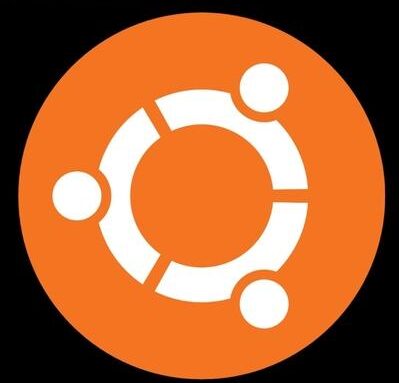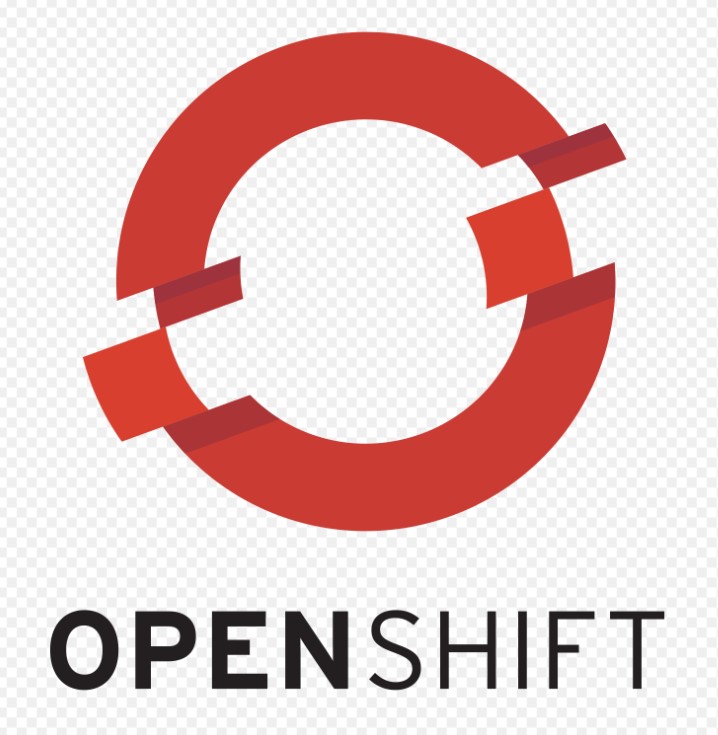Today we will see how to install Redhat Enterprise Linux 8 (RHEL). This guide will help in installing RHEL 8 on both Desktop as well as Servers. Login with your RedHat credentials on Redhat official website if you have an account with RedHat or create a new account.
Register/Login to RedHat Portal

Login with your Username and Password to download RHEL 8 iso
Choose the Red Hat Enterprise Linux variant to download with match for your CPU architecture.

Now Click on Download to download the Red Hat Enterprise Linux 8.2 Binary DVD. Once iso is downloaded, attach the ISO to the cd drive and boot the server.

Once the boot loader is loaded, it will prompt you with above options . Since we want to install the RHEL 8, we will Select Install Redhat Enterprise Linux 8.4 to begin the installation

On the next screen, Select your preferred Language and click on Continue

Select your Default Keyboard and press Done. Next Click on Installation Destination

Select the Disk on which you want to install the RHEL 8 and click on Automatic radio button for Automatic partitioning or you can select Custom incase you want create partitions yourself.

Select Time and Date and then select your Time zone and click Done

Go To Software Selection and Server with Gui for graphical interface or Minimal install for cli based installation. Also you can select any additional utilities or tools as per your requirement.

Select Network and Hostname > Enable Ethernet for IP Adress or Click Confiugure for setting Static IP Address. You can add hostname for your server in the Host Name section and click Apply. Clock Done once all the changes are done.

Select Root Password under User Settings to set the root password

We have completed all the configuration part, Now click on Begin Installation to start RHEL 8 installation.

Once Installation is completed successfully, it will prompt for Rebooting the system. Click on Reboot System to reboot.

Once the server is rebooted, it will prompt you with above screen where we need to accept the license. Click on License Information and check Accept to Continue


Conclusion
We have successfully installed the most popular Linux operating system RedHat Enterprise Linux 8 step by step. Stay tuned for more articles on RedHat.