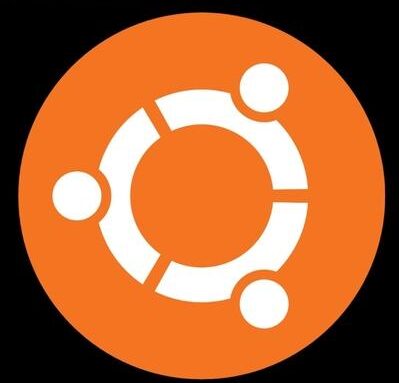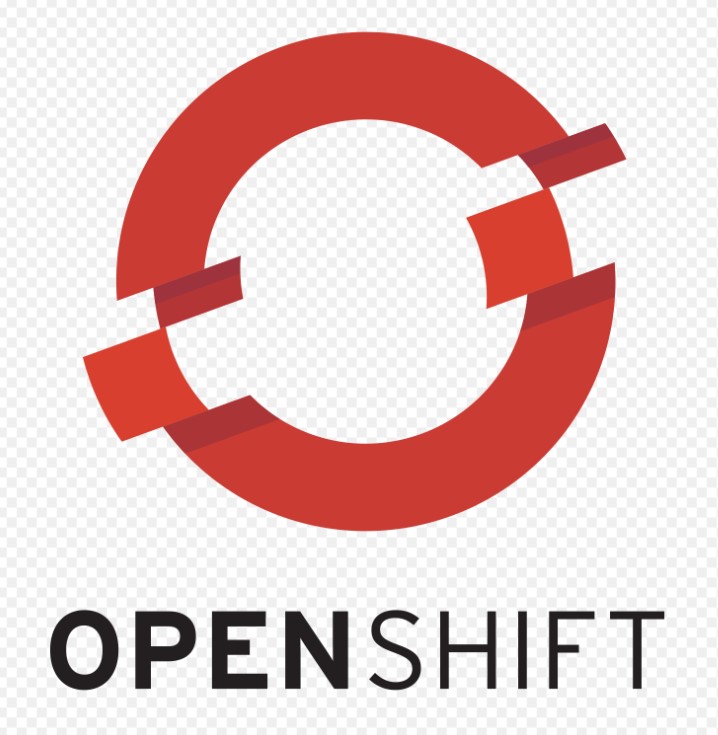WordPress is the most popular open-source Content Management System used for deploying websites and Blog. We will install wordpress from cpanel of any hosting provider step by step.
Access cpanel
https://cpanel.domainname.com or https://domainname.com/cpanel Replace your domainame with your actual domain name.
Access your cpanel using the login credentials provided by your hosting provider. Once logged in, go to Softaculous App installer section of your cpanel and click on WordPress.
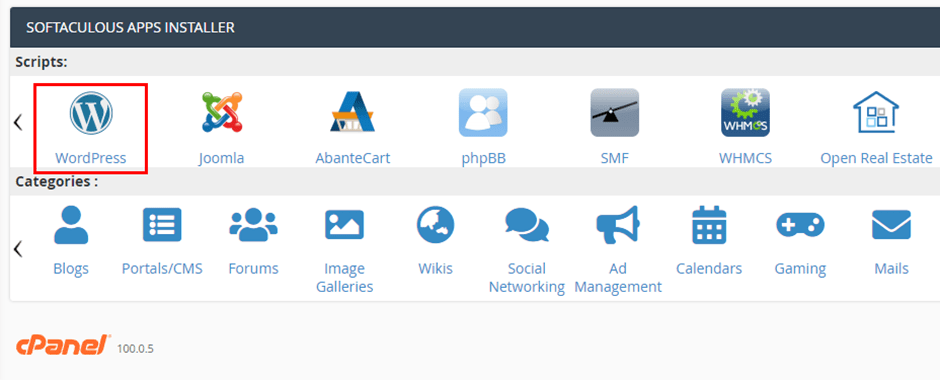
After selecting WordPress, Next screen shows WordPress Dashboard. Click on Install to proceed with the installation of wordpress CMS.

WordPress setup
This section covers the wordpress software setup and configuration. We need to provide below details for initiating the wordpress setup.
- URL of your new website. You have the option to select http and https url of your website.
- You can decide the folder for your website where you want to install wordpress. You can leave it blank to install on the root directory of your hosting.
- You need to select the wordpress version that you want to install.
- Under site settings, we need to provide
- Site Name, Site Description, Language, Admin Account details which will be used to access the wordpress admin login. Also we need to provide the admin email which will be used to manage the wordpress.
- Under Advance Options, you can change database name and table prefix, Backup options, etc, (Note: This is for advance users only).
- After filling all the required details, click Next

On the next screen, select the theme which you want to install and also provide the email address where the installation details will be sent on successful installation. Click Install to proceed.

Installation kicked in, wordpress installation is super fast and takes hardly few minutes for entire installation.

Boom!!!. WordPress has been installed successfully.

Conclusion
We have successfully install wordpress on cpanel. We will get all the wordpress configuration details on the email id provided during the installation. To acess wordpress admin console, please use below URL.
https://yourdomain.com/wp-adminReplace yourdomain.com with your own domain example https://useoflinux.com/wp-admin